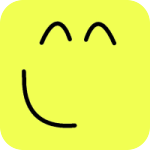Recording Video¶
You can capture the graphics Mekanimo displays while running a model in three different formats.
- MPEG
- Animated GIF
- Sequence of pictures
By toggling the record button in the VCR control (see Figure 1) you can start recording. The most common way to record video is toggling the record button prior to running the model, then the video is recorded till you press the stop button. Mekanimo creates an MPEG or GIF file with the current model name and uses an appropriate extension and displays a message box to inform you that your video is recorded successfully. You can press the record button after you start running too. To capture only portions of the output you can keep pressing the record button to indicate the sections you would like to record. Currently all video capturing is done with no audio.
MPEG option captures the video in MPEG4 format. Animated GIF option creates a file with GIF89 format. Sequence of pictures captures each frame as a JPEG file and names the pictures as model name + frame no + ‘.jpg’.
Setting the output size¶
In many cases, to keep the captured video file size small, it is desirable to reduce the canvas size and fit the model into this new size.
- Tear the Python interpreter off by pulling it from its title bar.
- Toggle full screen view by clicking on the View, Full screen menu.
- Bring back the Python interpreter from Window, Python interpreter menu.
- Set the frame size as shown in Figure 1 from the Python interpreter.
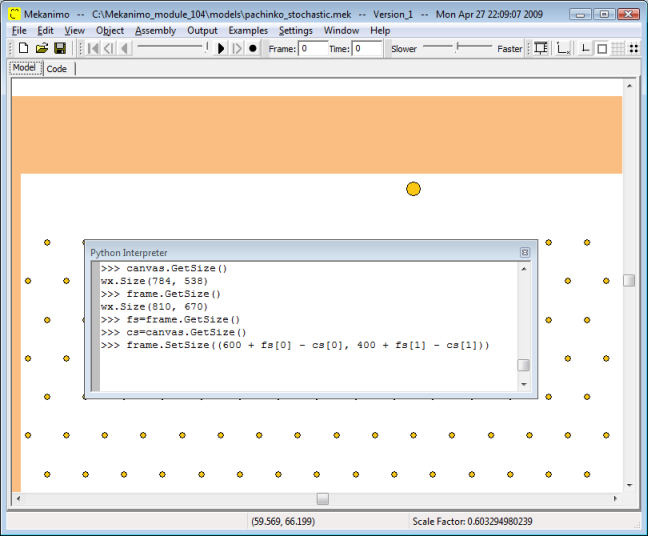
Figure 1: Setting canvas size to (600, 400) for capturing video.